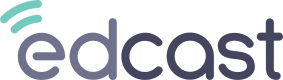User Analytics
User Performance
Report Title: Top 20 Users
Chart Type: Stacked Bar
Dataset Name: Users [U][2] [User Performance Data Explorer]
Overview: Identify learners with the highest engagement for each Performance Metric within a specific time period.
Quick Filters: User Account Status, Excluded From Leaderboard, Performance Metric, User Full Name
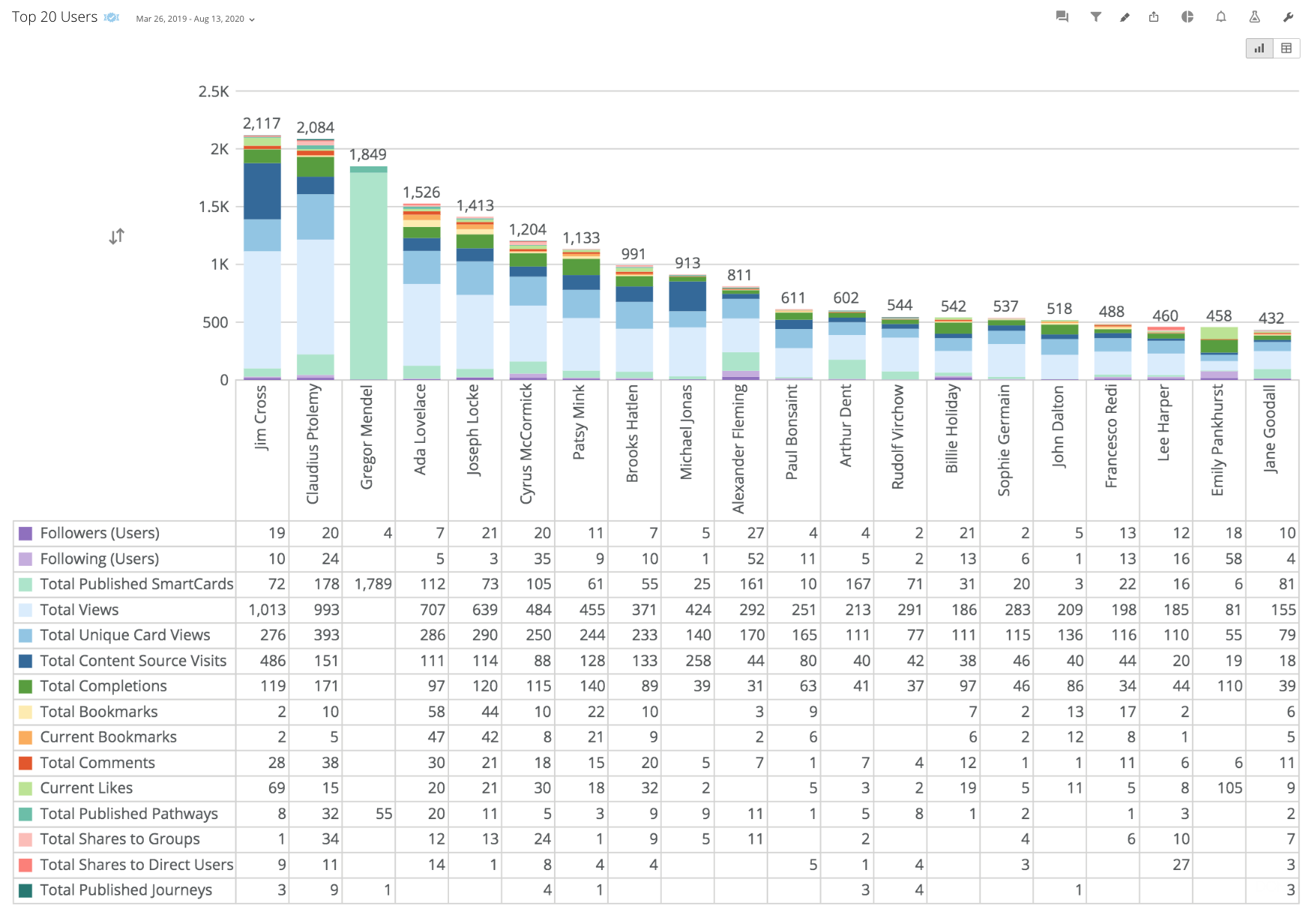
This report can be leveraged for Rewards & Recognition campaigns.
On a monthly or quarterly basis, we could choose to recognize learners that have published the most pathways or completed the most content. Highlighting a variety of Performance Metrics will encourage sticky user behavior within consumption, contribution, and social engagement.
Apply Quick Filters to select specific Performance Metrics that align to these 3 categories:
- Contribution
- Consumption
- Social Engagement
Visit the Performance Metrics section for additional details on activity metrics.
Report Title: User Performance [Overview]
Chart Type: Table
Dataset Name: Users [U][2] [User Performance Data Explorer]
Overview: View each learner’s activity totals over a specific time period
Quick Filters: User Account Status, Excluded From Leaderboard, Performance Metric, User Full Name
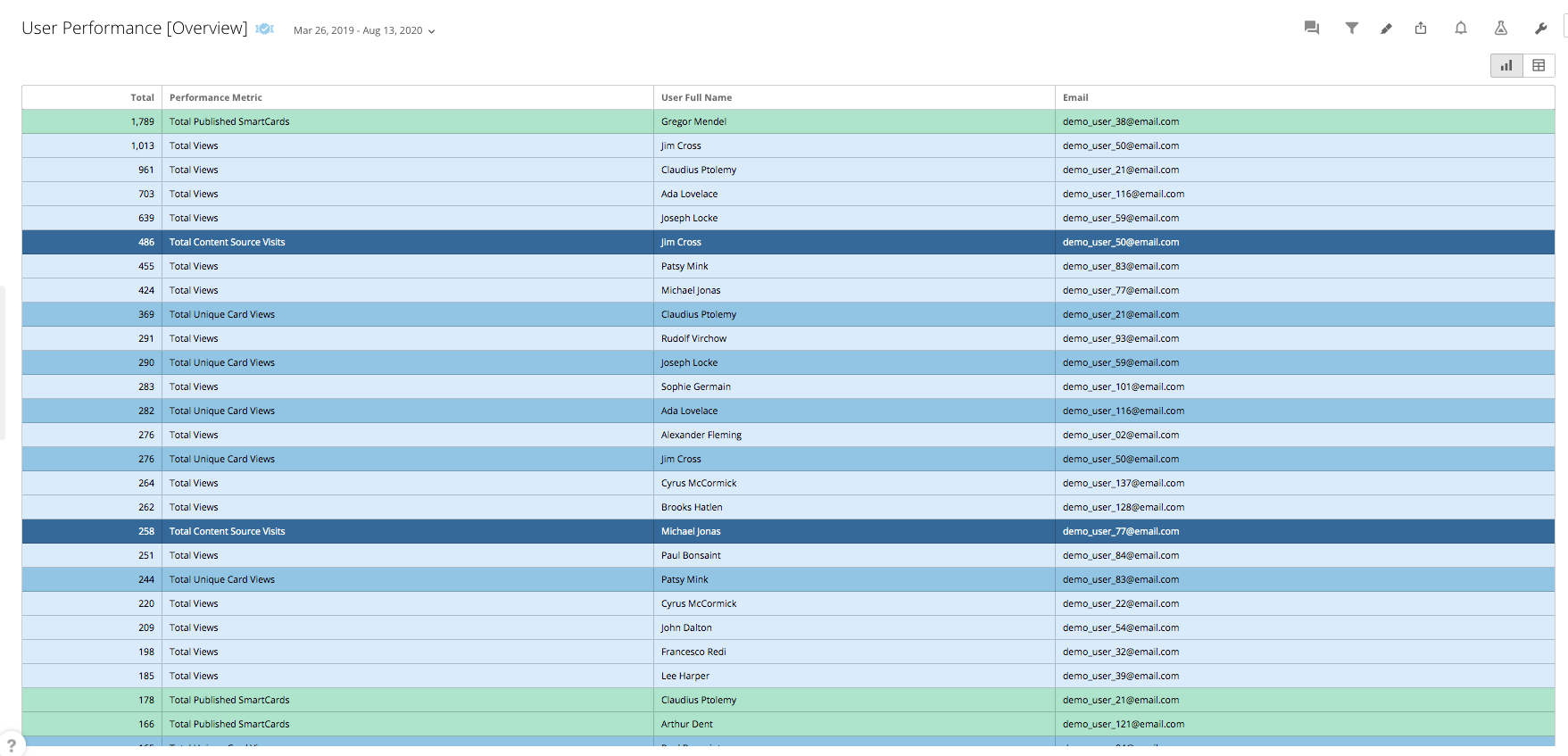
This report provides similar insights as Top 20 Users, however, the chart type view allows us to see more than just the top 20 user activity totals for each Performance Metric.
As an example use case, we could filter down on a specific activity, such as Total Completions, and use this report to export a list of all learners and their completion totals within a specific time period.
Report Title: User Performance [Data Explorer]
Chart Type: Table
Dataset Name: Users [U][2] [User Performance Data Explorer]
Overview: View each learner’s detailed activity log
Quick Filters: User Account Status, Excluded From Leaderboard, Performance Metric, User Full Name
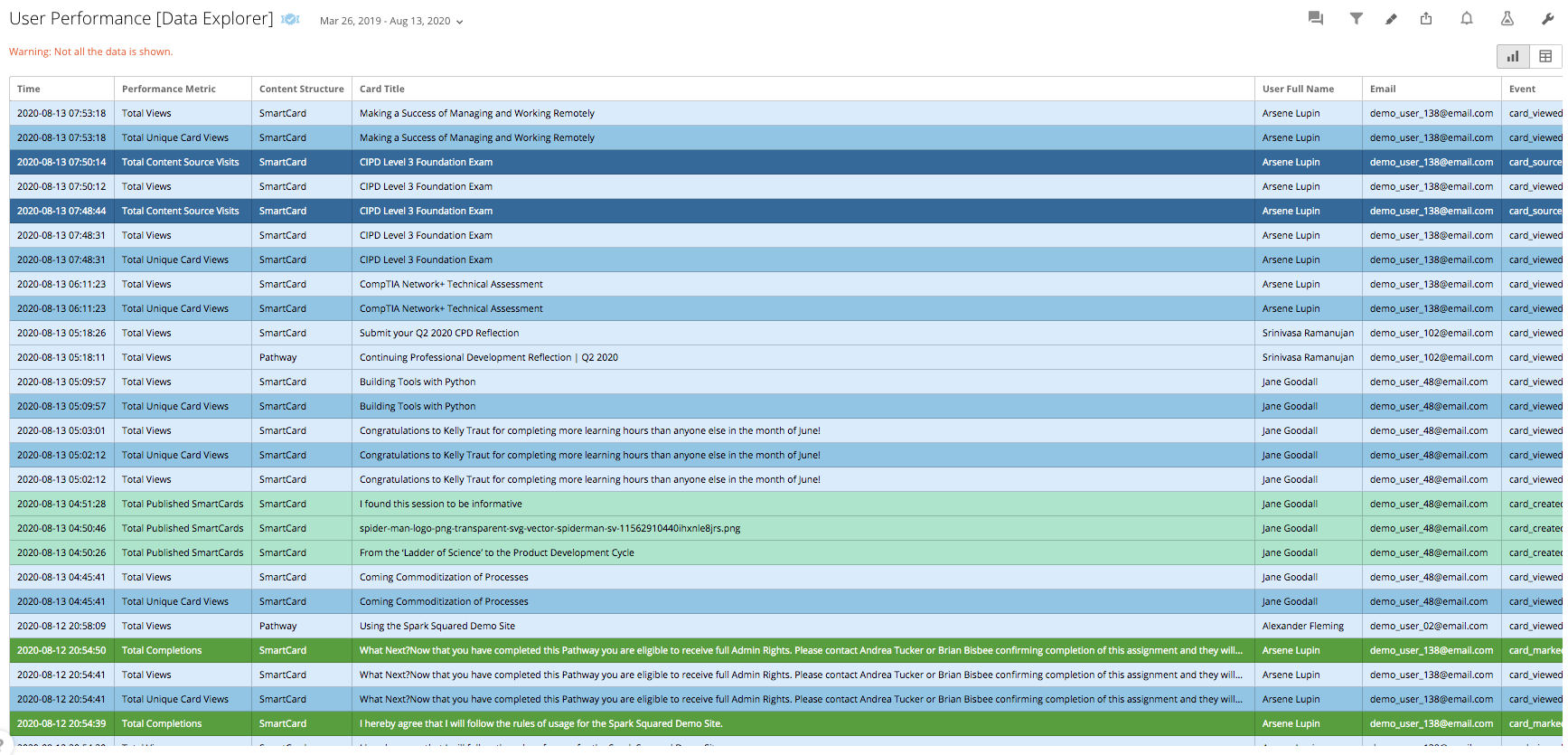
This report allows us to view each individual user event that contributes toward the activity totals seen in Top 20 Users & User Performance [Overview]
Export audit logs with all the associated user and content details for each activity. For instance, if we were to filter on comment activity, we would see when each learner posts a comment, details about the content, and their comment message.
User Trends
Report Title: Actively Engaged Users
Chart Type: Timeline
Dataset Name: Users [U][2] [User Performance Data Explorer]
Overview: View the total distinct learners that have engaged at least once within a specific time period
Quick Filters: User Account Status, Excluded From Leaderboard, Performance Metric
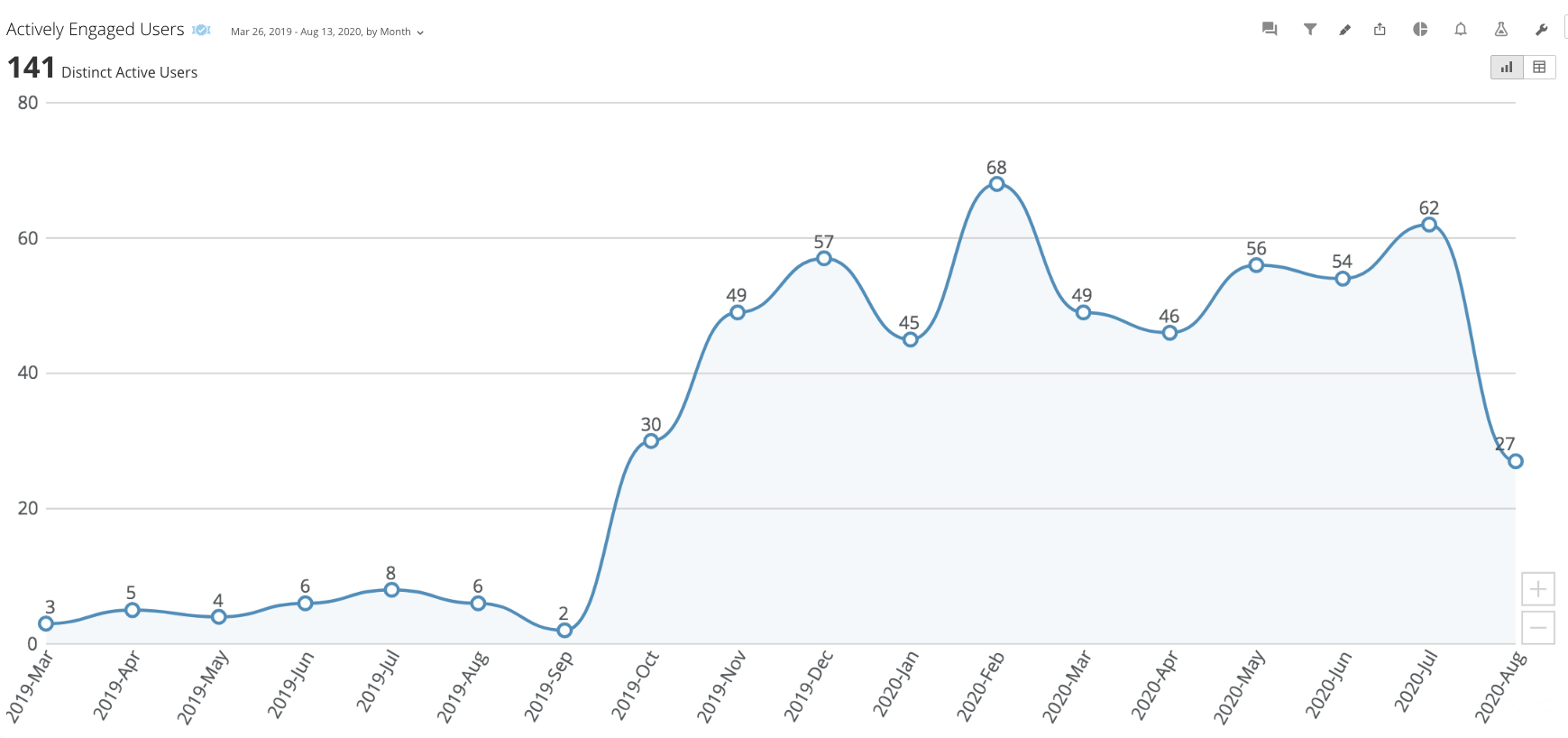
An "Actively Engaged User" represents someone who has both signed in and performed at least one activity listed in our Performance Metrics. These provide a base KPI for measuring engagement.
The only User Performance Metric not considered in this report is "Followers (Users)", as this is an activity performed on the user rather than by the user.
Adjust the Quick Filter for selecting which Performance Metric activities you want to consider. If we were to select just one Performance Metric at a time, we could view how many total distinct users have done that activity at least once within the specified time frame.
Report Title: Users First Day of Active Engagement
Chart Type: Timeline
Dataset Name: Users [U][3] [Overall Onboarding Status]
Overview: View the total distinct learners that have performed an engagement activity for the first time
Quick Filters: User Account Status, Excluded From Leaderboard
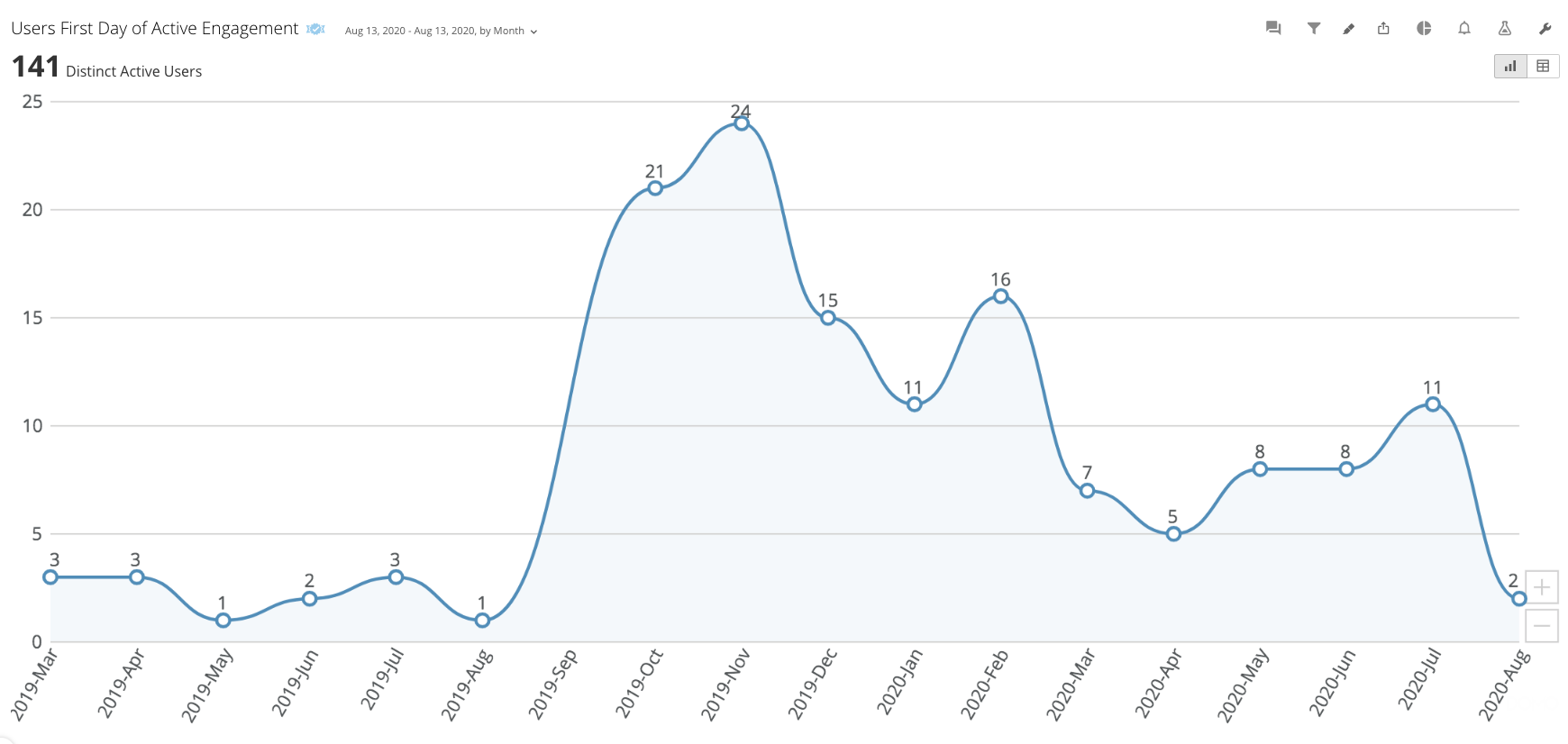
When a user first generates engagement activity, we capture their "First Day of Active Engagement".
This is useful to view side-by-side with Actively Engaged Users to see new user engagement VS return user engagement month over month.
When launching to a new cohort, region, or department, this view allows us to validate the response from the new users.
Report Title: User Activity
Chart Type: Timeline
Dataset Name: Users [U][2] [User Performance Data Explorer]
Overview: View each engagement activity total over time
Quick Filters: User Account Status, Excluded From Leaderboard, Performance Metric, User Full Name, Card Title
![User Activity [Filter Perfomance Metric].png 1739](https://files.readme.io/e43da56-User_Activity_Filter_Perfomance_Metric.png)
This report allows us to view engagement trends and correlations between collections of activities listed in the User Performance Metrics.
As an example, we could select Consumption metrics such as Total Views, Total Unique Card Views, and Total Completions. This establishes a benchmark for how consumption is trending relative to each individual activity.
Should we see a spike or dip for a particular month on one or all activities, this can help provide a beacon for understanding the circumstances behind the shift in momentum.
User Attributes
Report Title: Overall Onboarding Status
Chart Type: Bar
Dataset Name: Users [U][3] [Overall Onboarding Status]
Overview: View all learners’ current stage of Onboarding
Quick Filters: User Account Status, Excluded From Leaderboard, Overall Onboarding Status
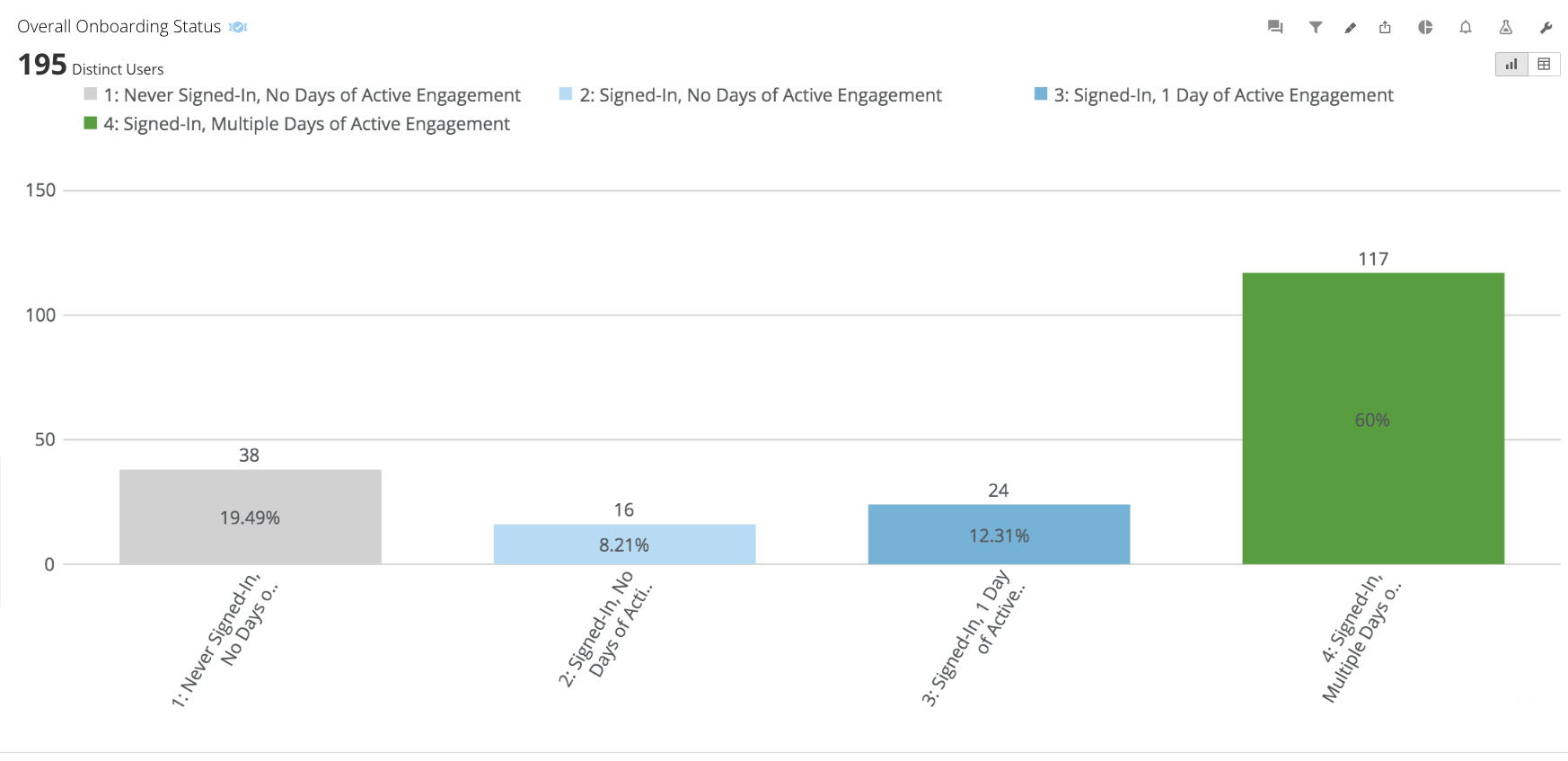
This report allows us to view how many users are currently in each onboarding phase. There are 4 key stages captured:
1. Never Signed In, No Days of Active Engagement
2. Signed In, No Days of Active Engagement
3. Signed In, 1 Day of Active Engagement
4. Signed In, Multiple Days of Active Engagement
We can click into each bar on the bar graph to reveal user information and other additional details such as First Day of Active Engagement, Latest Day of Active Engagement, and Total Days of Active Engagement.
These additional details can be useful when monitoring specific stages such as, "4. Signed In, Multiple Days of Active Engagement", to target learners that have had ongoing engagement but perhaps have not returned recently.
"Active Engagement" is based on performing at least one activity listed in User Performance Metrics, with the exception of "Followers (Users)", as this is an activity performed on the user rather than by the user.
Report Title: Top 20 Skills & Learning Goals
Chart Type: Grouped Bar
Dataset Name: Users [U][2] [Skills & Learning Goals]
Overview: View the most popular topics selected by learners
Quick Filters: User Account Status, Excluded From Leaderboard, Topic Type, Topic Label, User Full Name
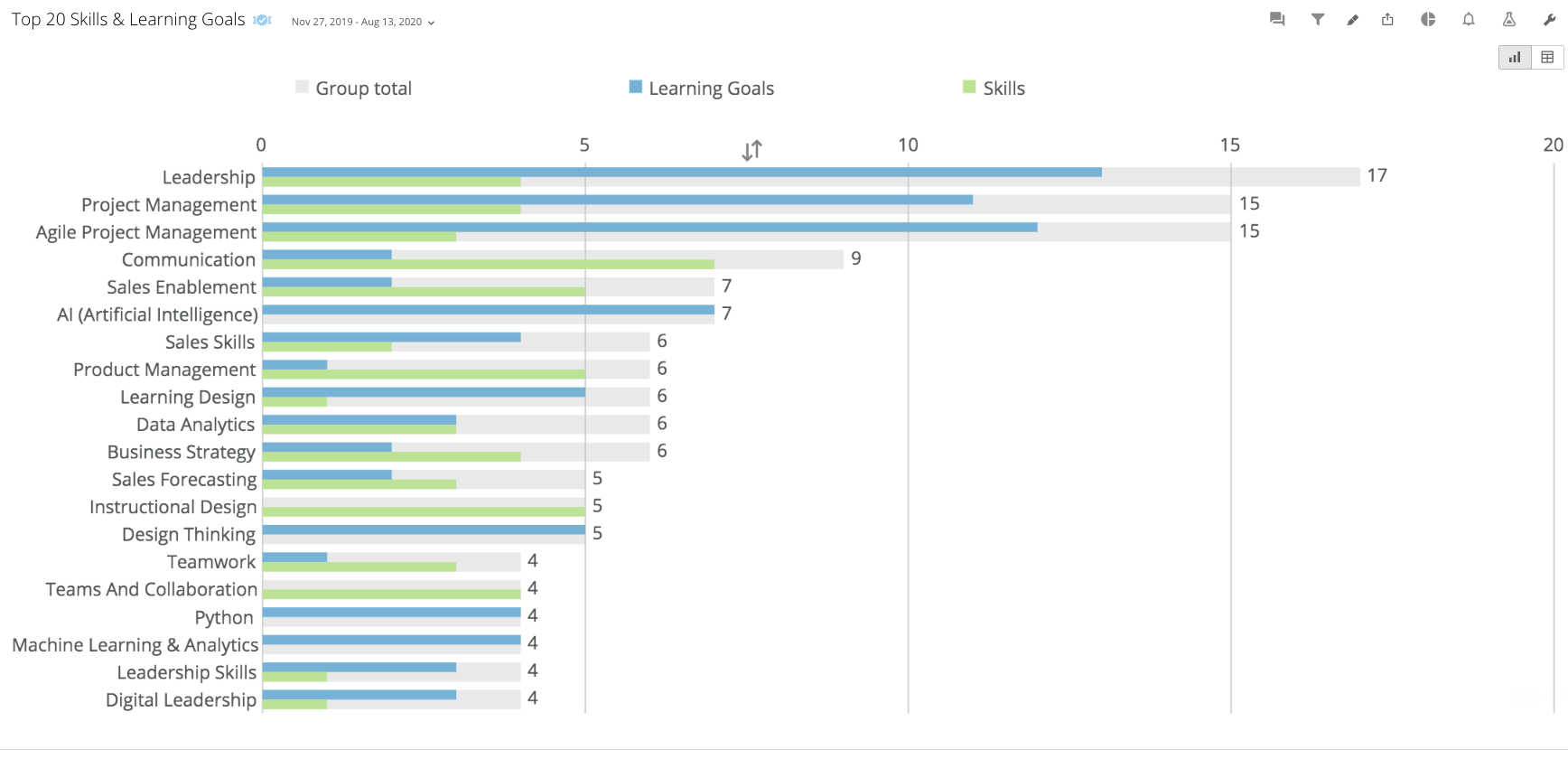
Report Title: Active Users By Platform
Chart Type: Pie
Dataset Name: Users [U][2] [User Performance Data Explorer]
Overview: View the total distinct learners that have performed at least one engagement activity on Web, iOS, or Android
Quick Filters: User Account Status, Excluded From Leaderboard, Platform, Performance Metric
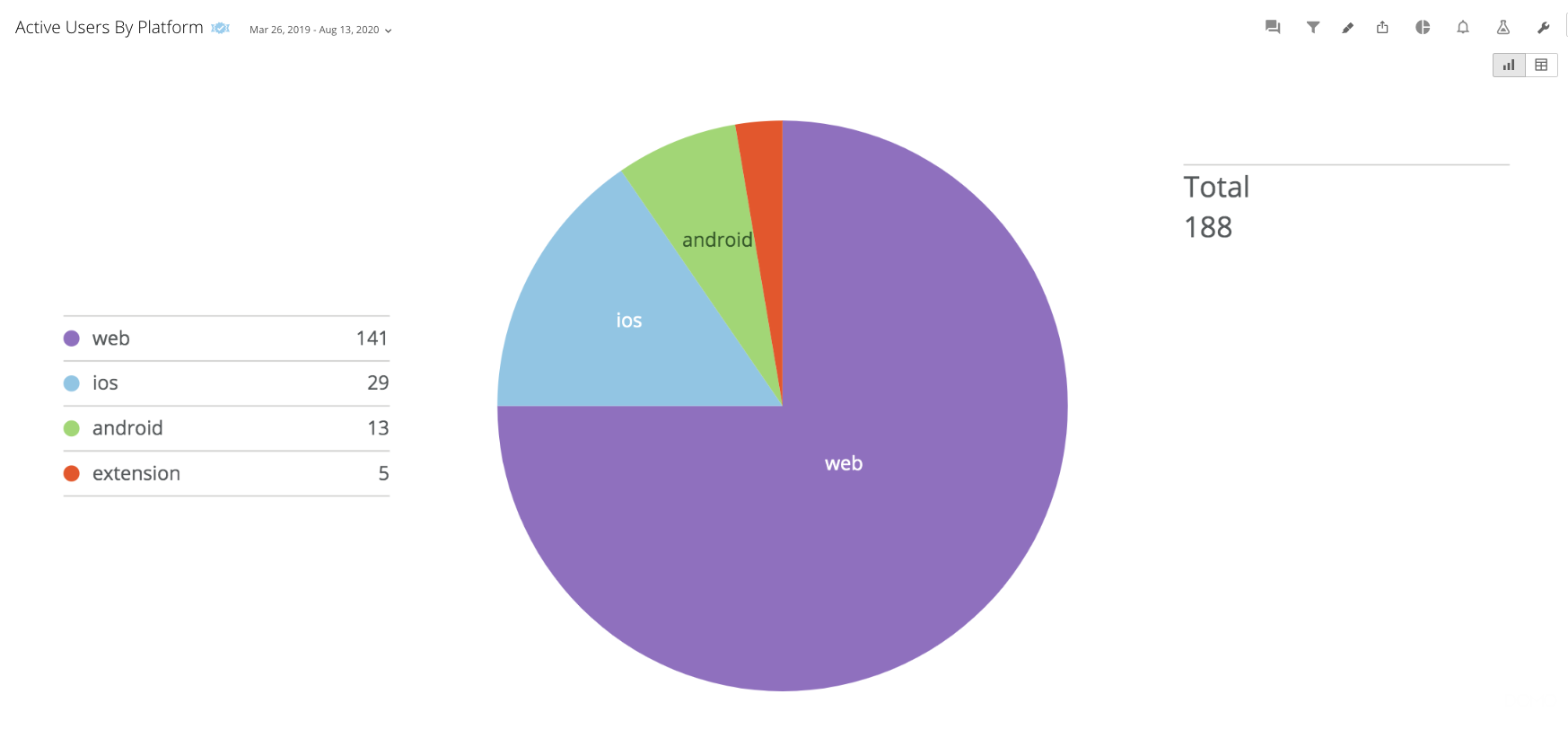
Updated over 3 years ago