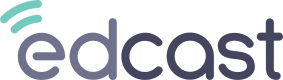EdGraph
EdGraph Overview
EdGraph is a Reporting Suite developed by EdCast that provides 6 strategic reporting dashboards and approximately 50+ out-of-the-box reports.
Each dashboard is a collection of reports that work together to deliver targeted insights as you select filter criteria that align with specific areas of interest.
Validate your organization’s engagement campaigns, test assumptions, and refine predicted outcomes on an iterative basis.
EdGraph users with an Editor license can create their own interactive dashboards and customized reports.
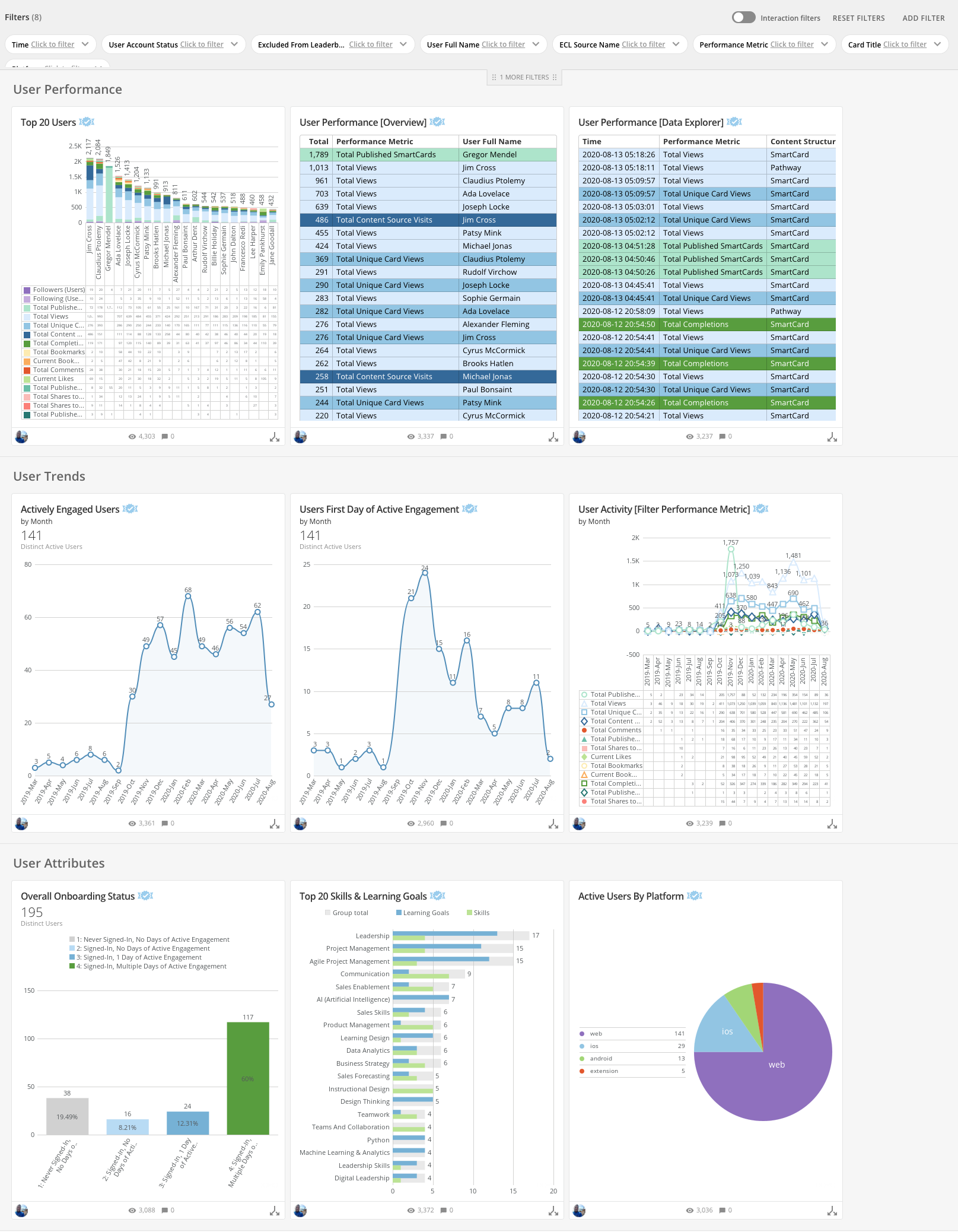
Key Features
EdGraph reports and dashboards provide a set of default filters that all EdGraph users can leverage.
Reports and dashboards can be exported, shared, or scheduled for delivery via email.
EdGraph Dashboard Overview
User Analytics [9 Reports]
- Learner Activity [5]
- Adoption & Engagement Trends [2]
- Overall Onboarding Progression [1]
- Learner Skills & Learning Goals [1]
Content Analytics [8 Reports]
- Content Activity [5]
- Top Content Providers [1]
- Assignment Status [2]
Channel Analytics [6 Reports]
- Channel Activity [5]
- Channel Status [1]
Search Analytics [2 Reports]
- Search Activity [2]
Group Analytics [15 Reports]
- Learner Activity by Group [6]
- Adoption & Engagement Trends by Group [1]
- Overall Onboarding Progression by Group [1]
- Learner Skills & Learning Goals by Group [1]
- Content Activity by Group [1]
- Assignment Status by Group [2]
- Channel Activity by Group [2]
- Search Activity by Group [1]
Structured Content Analytics [12 Reports]
- Content Activity by Carousel [1]
- Content Activity by Channel [1]
- Content Activity by Journey [2]
- Content Activity by Pathway [1]
- Journey & Pathway Learner Progression [4]
- Content Location Explorer [3]
EdGraph System Access Management
Enabling New EdGraph Users
All User Account Management is controlled within the LXP.
Those with the LXP Admin role can enable access to EdGraph for other users.
EdGraph access is controlled by the RBAC permission, “Enable edgraph”. We recommend creating a new role (ex. EdGraph User) that has this permission only. This is a quick way to add and remove EdGraph users as needed.
Once a user accesses EdGraph for the first time, you may begin sharing reports and dashboards.
Enabling New Editors
New Editors must be enabled by EdCast. Please speak with your CSM about obtaining additional Editor licenses if required.
Disabling EdGraph Users
If the EdGraph role is removed from the user’s LXP profile, they will no longer be allowed to access EdGraph.
Suspended users will no longer be allowed to access EdGraph.
EdGraph Dashboard Page Filters
Page Filters allow you to select specific criteria that will apply to the entire collection of reports within a dashboard. There are typically 4 general considerations when applying Page Filters:
Quickly customize numerous reports to maximize potential insights
As an example, if you filter on a specific User Name as your audience consideration, all applicable reports will focus on that individual only.

When visiting an EdGraph dashboard for the first time, you will need to enable
Page Filters. Do this by clicking on the Filter icon in the top-right of the dashboard.
Page Filters will remain visible the next time you return. Your filter selections can
be saved without affecting other users.
# EdGraph Report Quick Filters
In additional to Page Filters, each EdGraph report has a default set of applicable Quick Filters listed on the right-hand side. These work similarly to Page Filters, though your selections cannot be saved.
Benefits of quick filters:
- Adjust your current Page Filter selections on a specific report
- Add additional filter selections on a specific report
- Explore the available data within a specific report
Quick Filters are visible to all EdGraph users by default when viewing a specific report. No additional action is required to enable these.
EdGraph users with the Editor license can add/remove available Page Filters & Quick Filters. They can also set the default filter selections on their own reports.
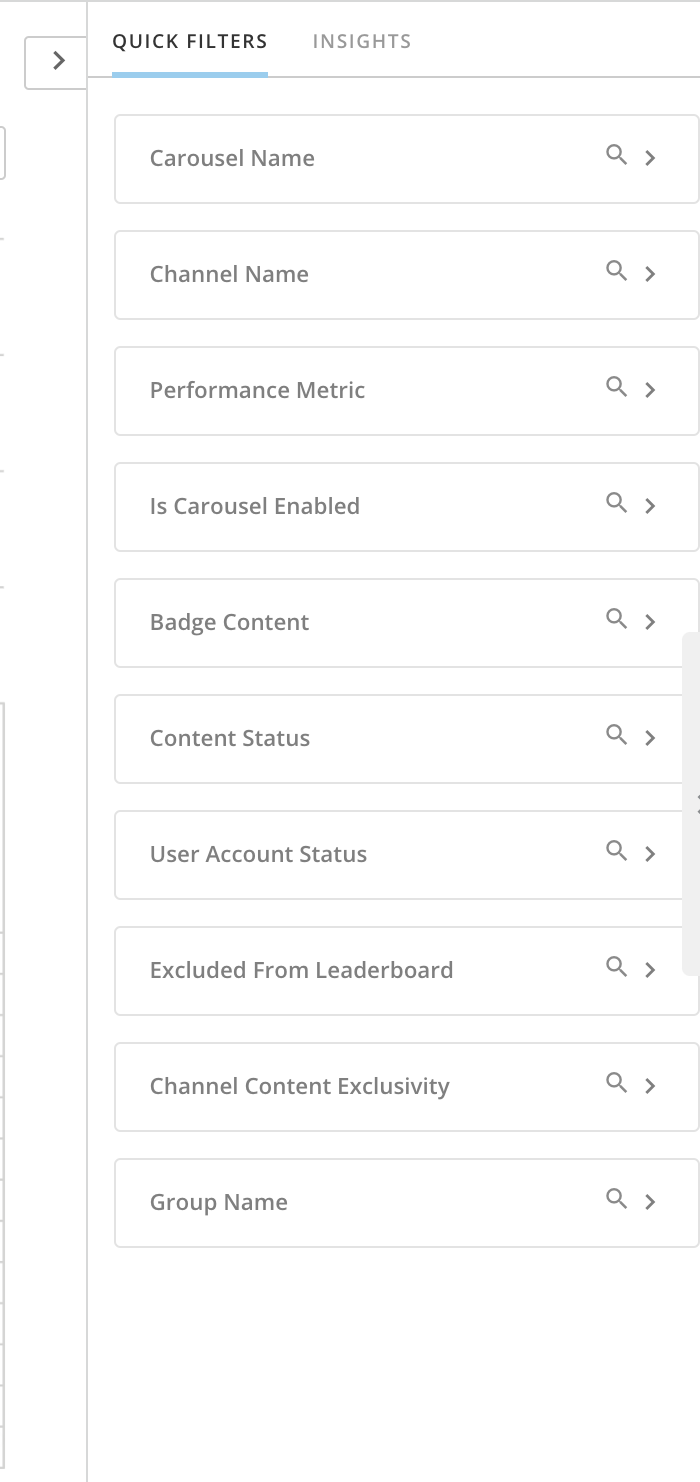
# EdGraph Export Options
Exporting Reports & Dashboards
Dashboards can be exported as PowerPoint slides.
Individual reports can be exported as a PowerPoint slide, CSV, or Excel file.

### Report Scheduler
Individual reports and full dashboards can be scheduled for delivery via email. This allows users without access to EdGraph to receive specific reports on a regular basis.
This works well to accommodate those that do not necessarily need interactive reporting or want to take advantage of dynamic filtering.
As an example, you could schedule one of the Group Overview reports to be sent each Monday to relevant Group Leaders.
When scheduling full dashboards, any Page Filter applied beforehand will be retained for that scheduled report. Adjust your filter criteria to accommodate different audiences and use cases. Scheduled reporting can be updated or edited at a later date if needed.
When scheduling an individual report, you have an additional option to add a CSV attachment of the data (up to 25MB).
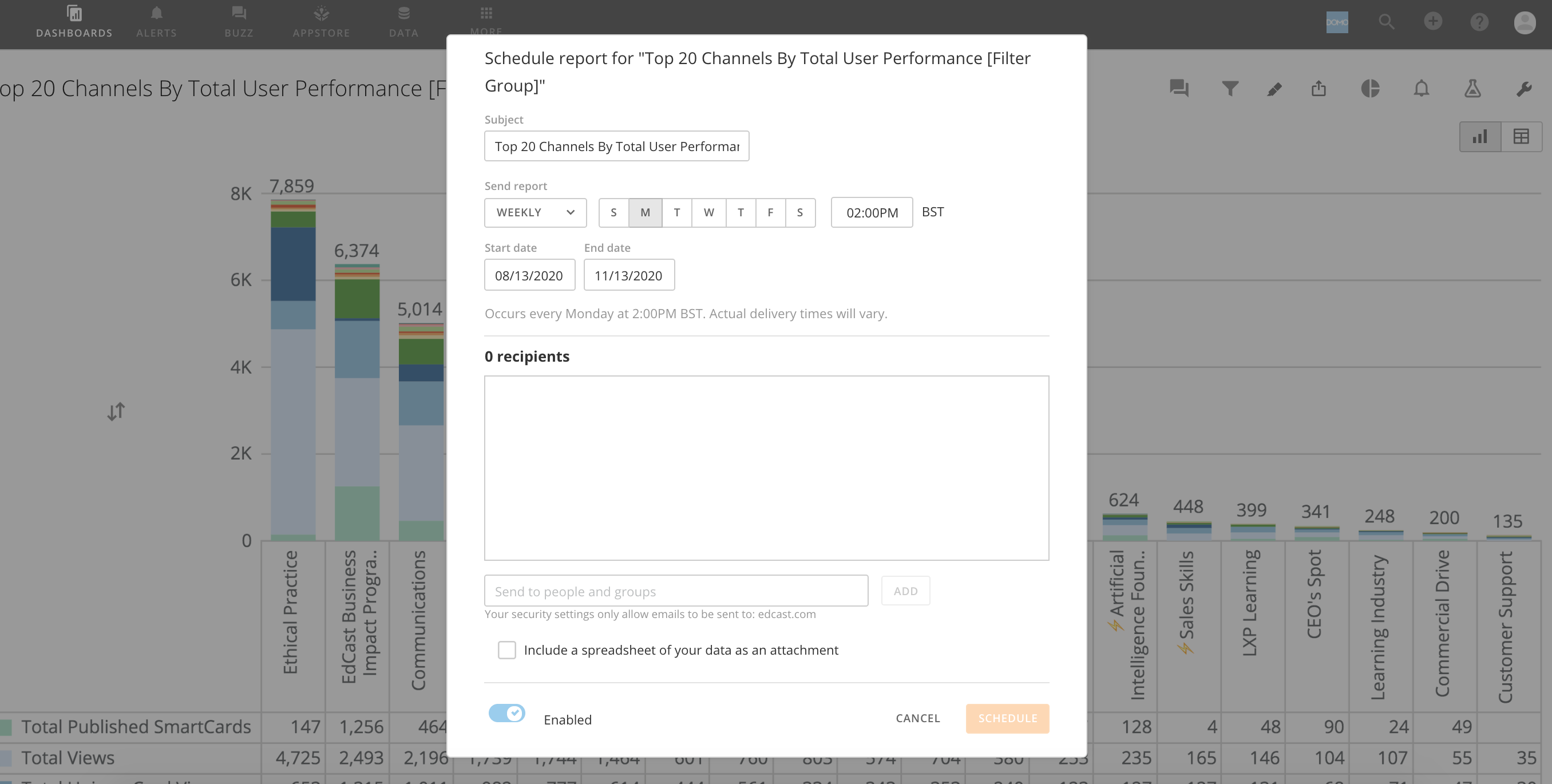
Alerts
Alerts are similar to the Report Scheduler. EdGraph users can create custom alerts on individual reports that will deliver analytics via email when certain criteria are met.
As an example, you could create an alert for when content hits 500 total completions.
EdGraph Reporting Access Management
Sharing Direct Access to Reports & Dashboards
Reports and dashboards can be shared directly with other EdGraph users. This allows specific users to interact with the Page Filters and Quick Filters that have been made available.
Report & Dashboard Access Management
There are typically 3 primary personas to consider when choosing how analytics will be shared and consumed:
-
Users without access to Edgraph
- This is typically someone that wants minimal or general reporting on a periodic or one-off basis without a need to apply additional filters on reports.
- The recommended method to accommodate this audience is to leverage the Report Scheduler and customize the Page Filter selections beforehand.
-
Users with View access to EdGraph [Participant Role]
- This is typically someone that wants to view reporting on a frequent basis, leverage filters, and schedule their own reports.
- The recommended method to accommodate this audience is to share direct access for specific dashboards and reports.
-
Users with Editor access to EdGraph [Editor Role]
- This is typically someone in your HR team that wants to create customized dashboards and reports to accommodate specific audiences and use-cases.
- The recommended method to accommodate this audience is to share direct access for specific dashboards and reports.
- Keep in mind that these users have the ability to edit any report that has not been locked by the report owner.
Updated over 3 years ago