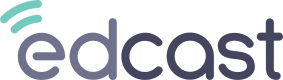Get Started with EdGraph: Most Common Use Cases
Overview
With over 90 standard reports, EdGraph can be a maze for new users. This article aims to get you started so you can hit the ground running and be the data hero your company needs when it comes to reporting on your EdCast instance. We'll go over usage statistics, content, onboarding status and more.
Before we get started with the most common use cases, it's good to think about the goals you want to achieve. For most customers, it's to maximize engagement on the platform- since more time on platform means more learning. More learning means higher-skilled, more productive employees and the creation of economic value and competitive advantage in your business space. At EdCast we highly recommend our customers stay regularly engaged with EdGraph to make sure platform adoption within your company is going well. It's important to find and address issues with lack of engagement. We have found that there are three primary causes of lack of engagement with EdCast deployment within a company:
- Failure to onboard employees successfully
- Failure to produce and promote the right content
- Lack of corporate communication/general platform awareness
In this article, we will specifically be looking at how to identify these specific problems, as well as some general pulse checks to make sure engagement on your platform is healthy and in-line with customer averages at EdCast. Let's get to it. The most common use cases for EdGraph are:
1. Tracking the launch of your platform with the 'Overall Onboarding Status' report

Our initial goal at launch is this: get users onto the platform and have them perform at least one action such as a card view, comment, completion. There's a much better chance of the user returning if this happens on day one, because the user can see how the platform works and its utility. The biggest problem we see customers have is that they have big populations in the columns on the left hand side of the report: the gray column titled 'Never Signed In, No Days of Active Engagement' and the light blue 'Signed-In, No Days of Active Engagement'. Your goal both at launch and when you're 'up and running' should be to maximize the amount of users in the green column on the right 'Signed-In, Multiple Days of Active Engagement'.
The 'Overall Onboarding Status' card can be accessed by clicking 'EdGraph' on the left hand side of the Looker menu, and going to 'User Analytics'. The 'Overall Onboarding Status' report is toward the bottom of the dashboard.
Tip: Click into the 'Overall Onboarding Status' card and filter only for users with the 'active' status. This is especially important if your EdCast instance has been up for longer than one year- you've likely had at least some employee attrition.
2. Identifying your most viewed content
As the learning team, it's likely that you're going to constantly be making decisions around content on the platform. One of the best user signals on the platform is to see which content has the highest performance. To track this, EdGraph has 'Performance Metrics'. These metrics are events that happen on platform- completions, views, likes, comments, shares, etc. The high level report that best conveys your top content is the 'Top 10 Content' report:
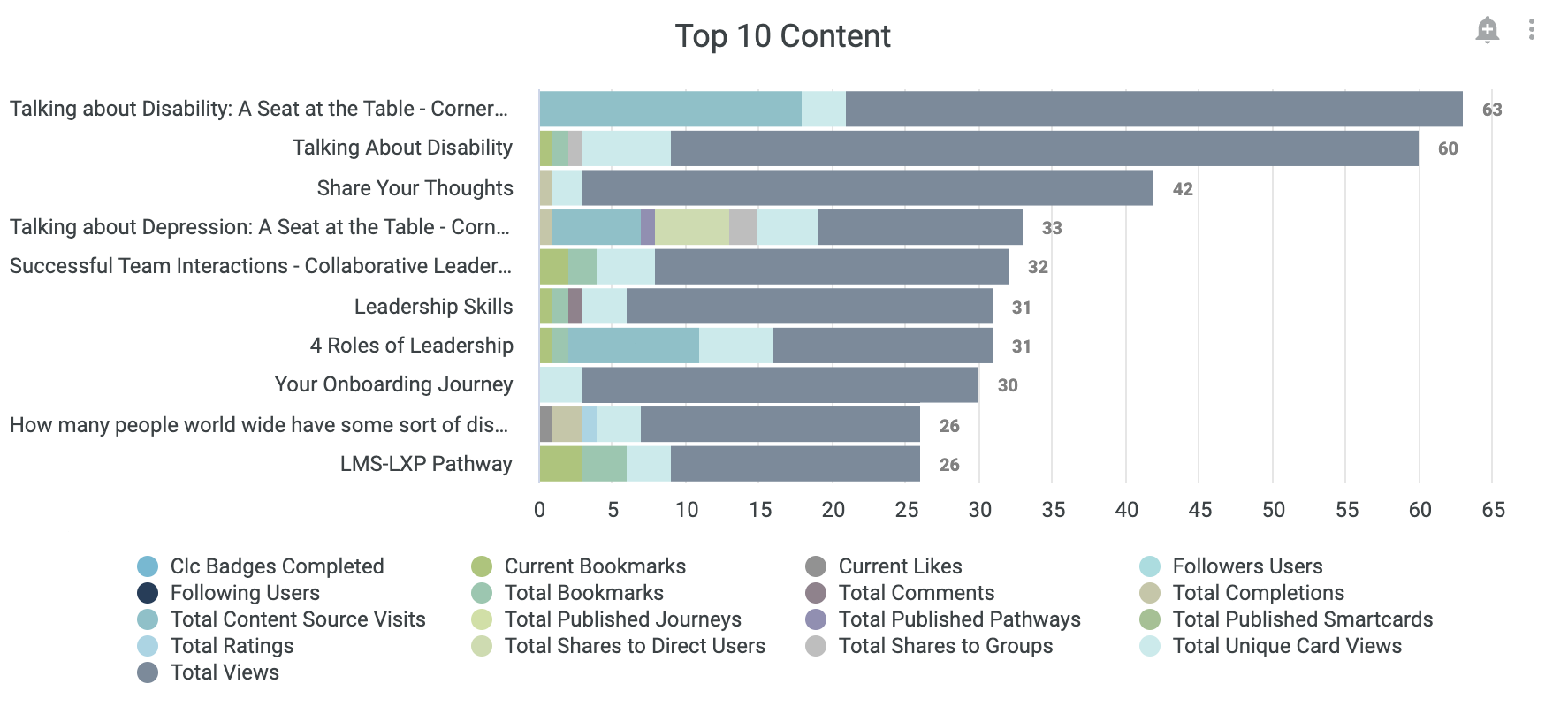
This is excellent material to report to your executive sponsors- what content/skills are people at your company most interested in? If there is content you would like viewed but is not gaining much traction, this chart will help you compare the metrics of that content to top content on the platform. To isolate specific pieces of content, click into the card and use the 'card title' filter on the right hand side to isolate the content you're looking for:
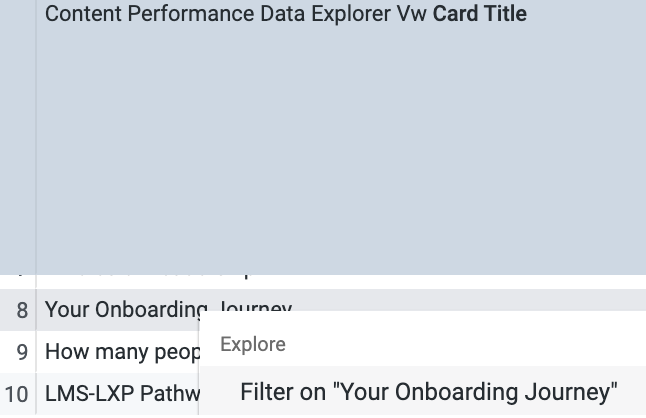
The 'Top 20 Content' chart can be accessed by clicking 'EdGraph' on the left hand side of the Looker menu, and going to 'Content Analytics'. The 'Top 20 Content' report is the first report on the top right hand side of the dashboard.
3. Keep Track of Your Monthly Active Users (MAUs)
One of our North Star metrics at EdCast is a simple but non-comprehensive measure: Monthly Active Users (MAUs). MAUs can both be the raw number of users in a given calendar month or a percentage. The MAU percentage is calculated as (# users in given calendar month/ # of total users that have been active on the platform all time). To get the raw number of users in a calendar month, go to the actively engaged users report. This will be your numerator for calculating the MAU percentage. Basically, how many of your users that have ever been on the platform have been active this month (or a previous month?) The median MAU % of all EdCast customers hovers between 30% and 35%. This figure has been increasing with time as EdCast has gained new features and as learning teams have become better about campaigns and corporate communication promoting their EdCast instance. An 'actively engaged user' means that a user has logged onto the EdCast platform and performed at least one action, typically a card view. The raw number of actively engaged users by calendar month can be viewed in the 'Actively Engaged Users' card:
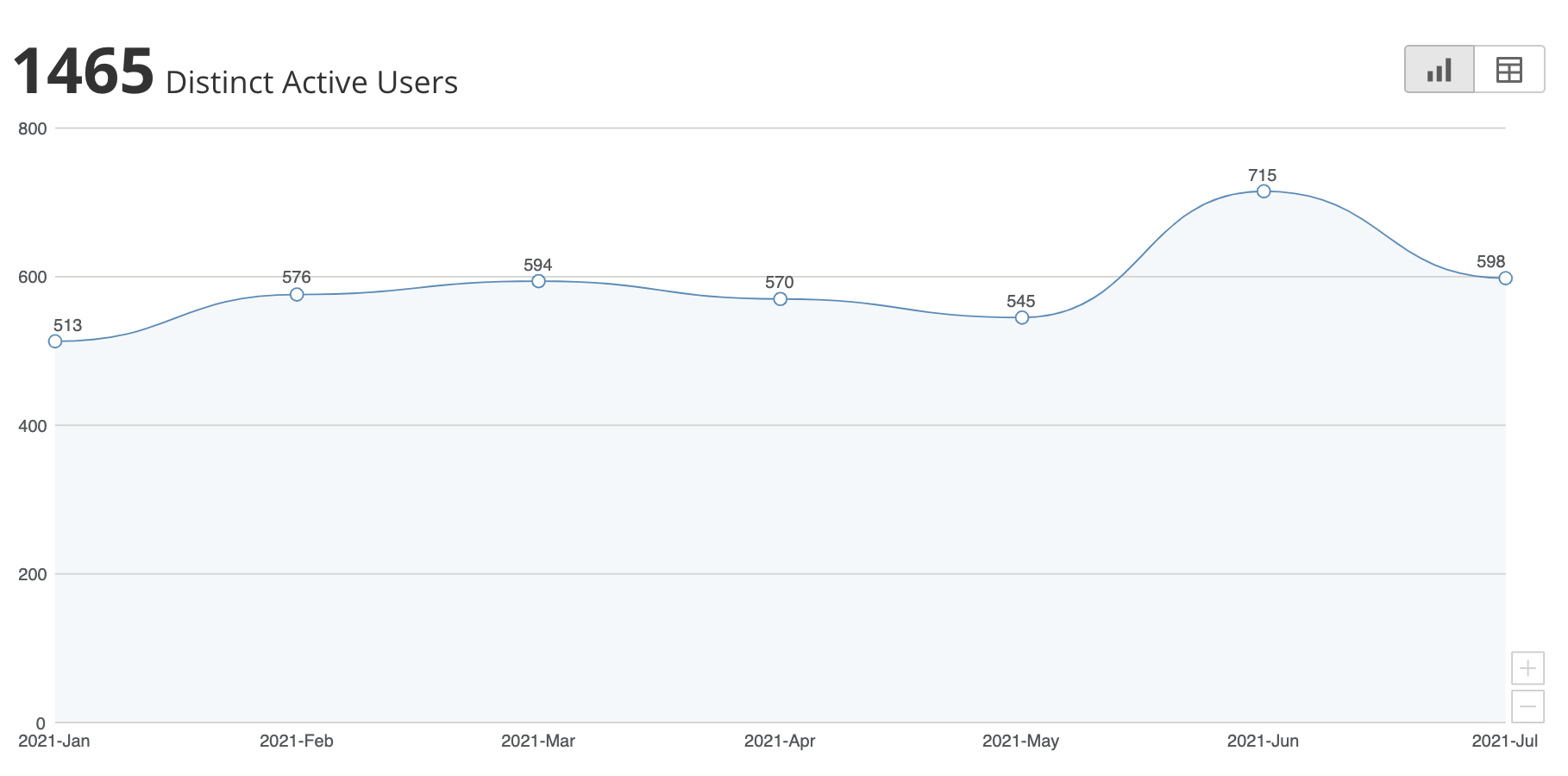
In the MAU percentage calculation, these monthly figures will be the numerator. The denominator in the MAU percentage calculation will be pulled from the above 'Overall Onboarding Status' chart. The denominator will be the sum of the 3 columns on the right of the chart, that is ('Signed-In, No Days of Active Engagement' + 'Signed-In, One Day of Active Engagement' + 'Signed-In, Multiple Days of Active Engagement'). Multiply this decimal by 100% to get the percent MAU figure.
The 'Actively Engaged Users' card can be accessed by clicking 'EdGraph' on the left hand side of the Looker menu, and going to 'User Analytics'. The 'Actively Engaged Users' report is halfway down the dashboard underneath the 'User Trends' section.
4. Take note of your different user segments with the User Funnel
When the EdCast platform is deployed across our customers, we notice similar trends take place. Not all users are created equal- you will likely always have a number of users who do not sign onto the platform despite several attempts to get them to engage. Likewise, only a small percentage of your users will be content creators- what we consider to be the highest level of engagement. Across most internet platforms like Facebook, Instagram, or Wikipedia, only about 1% of users consistently create content on a daily basis. We have found similar figures for EdCast customers.
The 'User Funnel' report aims to give you a better idea about the different types of users on your platform- how many have been invited? How many have signed on? How many have managed at least one completion? How many have created content? And so on. Based on this, you can create goals for engagement i.e. "We'd like to see at least 90% of users have at least one card completion on the platform by the next quarter."
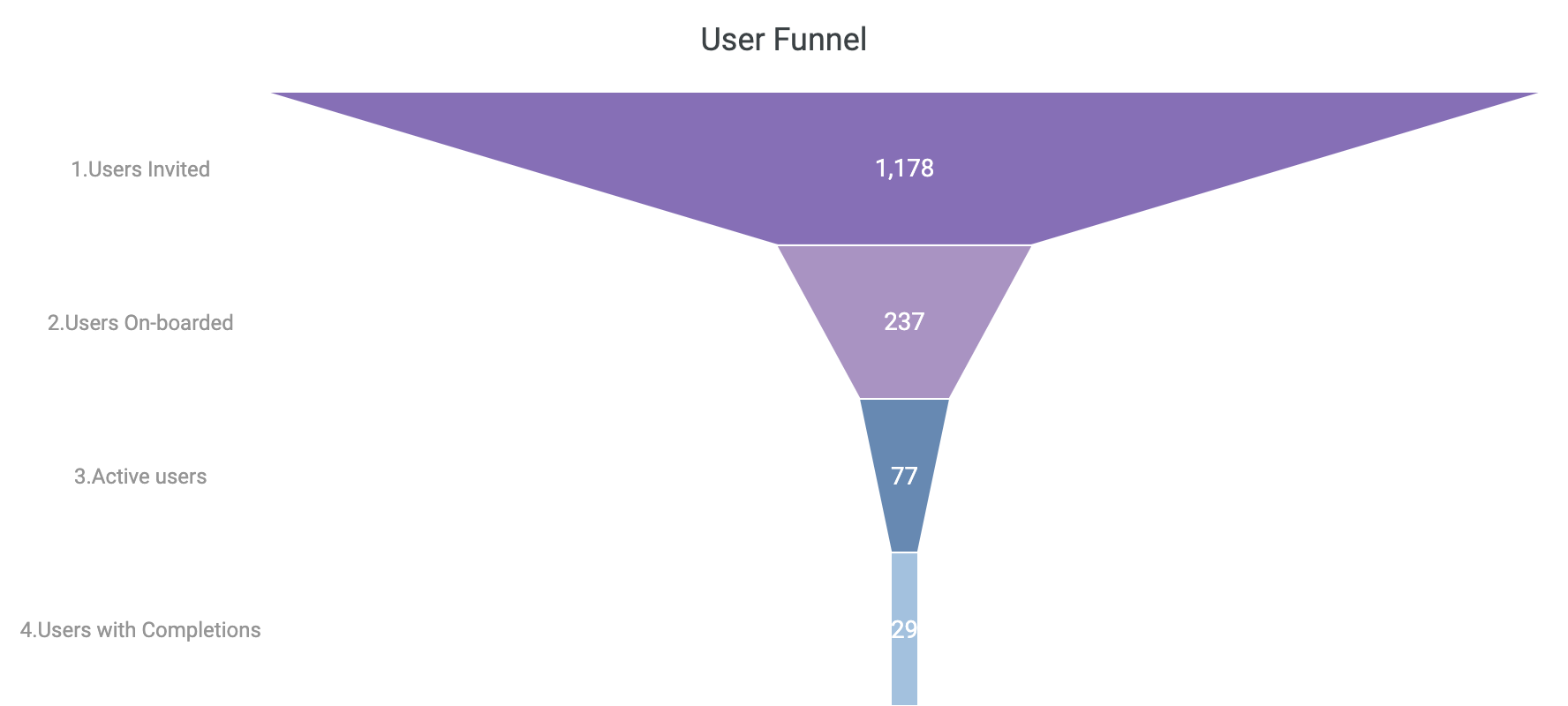
The user funnel can be found on your company's landing page when you log in to EdGraph.
Conclusion
These are some of the tools and methods available to you and your organization to immediately start measuring the effectiveness of your EdCast platform deployment. Note that this article only outlines how to track indicators and monitor platform usage, and does not propose solutions or calls to action to increase platform engagement. For an action plan to increase engagement, speak with your respective Customer Success Manager (CSM) at EdCast.
Updated about 1 year ago